I always find it interesting how much energy people spend resisting change, especially inevitable change. It's better to keep an open mind and just go with the flow. I think this is particularly true with Windows. Microsoft is going to make changes as they see fit in order to stay relevant. Why not just appreciate their ongoing investment in the Windows platform instead?
As Paul Thurrott pointed out in a recent podcast, Microsoft is doing a better job of making changes in recent years. Instead of trying to "innovate" and completely reinvent products (ex. Windows 7 to Windows 8), they are now trying to "iterate" existing products instead (ex. Windows 10 to Windows 11). They are starting to appreciate that it's good to just keep what is working well, and then focus on fixing the parts that need improvement.
As such, I decided to upgrade to Windows 11 today.
I recently built a new PC. A week or so a go I confirmed it was ready for Windows 11 using the PC health check app (found at the bottom of that web page).
On October 5th, the Windows 11 release date, I checked Settings->Windows Update and found this message:
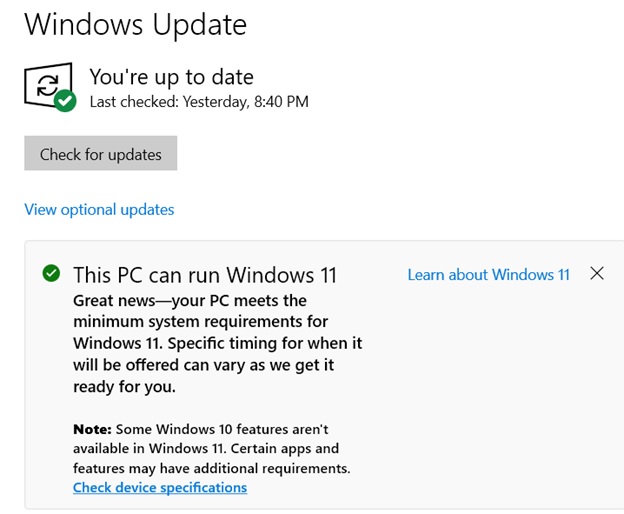 .
.
I knew my PC was ready to go, so I decided to look for different option and found this page. Conveniently right at the top it offers the Windows 11 Installation Assistant. I downloaded that 4MB file and ran it. It kicked off a three-part wizard which performed a typical download-and-prepare-files process in the background. When complete it prompted for a PC restart. After rebooting there were the few standard updating Windows messages.
The entire process took about 35 minutes.
I had done a bit of reading about Windows 11 in the past few weeks, so I didn't have any major surprises. As most people have observed, it's pretty much Windows 10 with a slightly different, streamlined user interface.
The upgrade process did a nice job of retaining my configuration. Desktop was the same. Apps were all present. Here are some differences:
I have two different VPN apps installed for connecting to client sites. I first wanted to confirm they were still working:
Windows 11 is simply fine. It was a simple, quick upgrade from Windows 10. I found the few display changes that I didn't agree with to be configurable.
Hopefully the odd issue with Remote Desktop doesn't become a problem.